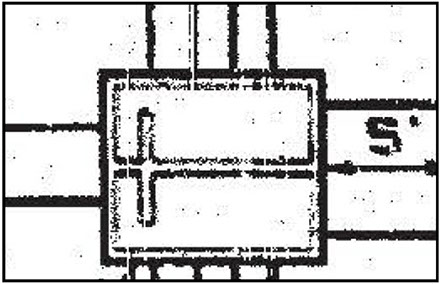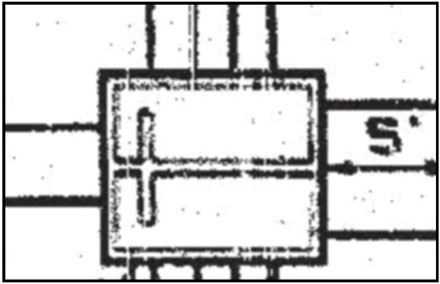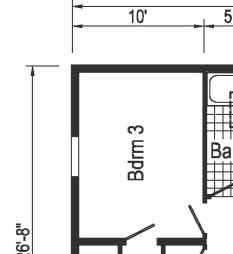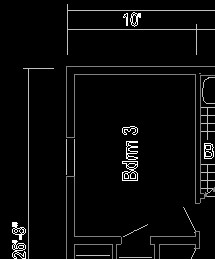Vectorization 1:
Different Raster To Vector Methods
Different Raster To Vector Methods
Supported Methods for Vectorization of Raster Pictures
- Print2CAD offers four methods for tracing bitmaps: Centerline Trace, Outline Trace, Combination of Centerline Trace and Outline Trace, and Solidization.
- Before the application of these methods, the program is using a presorting of raster image pixel areas. Small pixel traces, middle pixel traces, long pixel traces, and field pixel areas, are separated from other raster images and individually and independently vectorized with appropriate Settings and methods. The name of this method is “homogenization of raster images.”
Vectorization Method 1: Center Line Tracing Method
- Center Line Tracing of raster picture structures in PDF images is an essential tool for the construction of geometrical representation of a raster picture in CAD files. The Center Line Tracing method uses unfilled closed and open curves (strokes) and is suitable for tracing technical illustrations, maps, line drawings, and signatures. This method is also referred to as “stroke tracing.”
Vectorization Method 2: Outline Tracing Method
- When selecting this option, the outlines of the pixel traces and areas will be converted along the boundary line and smoothed automatically. The Outline Trace method uses curved objects with no outlines and is suitable for tracing clip-art, logos, and photo images. The Outline Trace method is also referred to as “fill” or “contour tracing.” The Outline Trace method offers the following preset styles that are suitable for line art, logos, clip-art, and photo images.
Vectorization Method 3: Center Line Tracing and Outline Tracing Method Combination
- When selecting this option, the outline or solid method will be used for small and middle pixel traces areas. The long pixel traces will be used in the center line tracing method. The huge pixel areas will be used in the outline method.
Option: Vectorize Medium Details Using Separate Method
- The medium details will be vectorized separately using the method of Outline Tracing or Solid Hatch Creation (Solidization).
Option: Vectorize Small Details Using Separate Method
- The small details will be vectorized separately using the method of Center Line Tracing or Solid Hatch Creation (Solidization).
Close Open Pixel Traces
- Often older scanned drawings will contain open pixel traces. This setting will prompt the program to close these open spaces.
Cleanup of Free Pixels
- Often older scanned drawings will have free pixels. Selecting this feature will ensure the removal of these unwanted pixels, for a cleaner converted file.
Repair Raster Pictures using Blurring
- A good method to repair bad quality scanned images is to blur these images and then convert them into black/white images using the threshold. By blurring, the free pixels are removed, and the holes in the pixel traces are closed.
Double Resolution During Vectorization
- The image is vectorized in double resolution. Thus, the small details are better recognized. However, the vectorization time increases significantly, and the vectorization of larger details is of poor quality.
Straight Line Recognition
- The horizontal, vertical, and 45 Degrees lines are recognized. This recognition is possible only for Center Line Tracing Method.
Circles and Arcs Recognition
- Detection of circles and arcs occurs when a closed polyline fits the Settings required of an arc or circle.
Assign Chromatic Colors to Layers
- This setting assigns a separate color to entities from different layers. This way the user can better see the layer separation on the screen.
Enhanced Recognition of Walls in Scans
- The program tries to find separate vector and hatch areas from in common pixel traces. If these areas are recognized as Walls they will be vectorized using outline tracing or as solid.
Fill Small Holes in Pixel Traces
- This setting fills the small holes in the pixel traces.
Fill all Holes in Pixel Traces
- This setting allows all holes in the pixel traces to be filled.
Thicken Pixel Traces
- This setting will add a layer of pixels to the outer edge of the pixel trace.
Thin the Pixel Traces
- This setting removes one layer of pixels from the outer edge of the pixel trace.
© Copyright 2023 Back2CAD AI Technologies LLC. All rights reserved. Kazmierczak® is a registered trademark of Kazmierczak Software GmbH. Print2CAD, CADdirect, CAD.direct, CAD Direct, CAD.bot, CAD Bot, are Trademarks of Back2CAD AI Technologies LLC. DWG is the name of Autodesk’s proprietary file format and technology used in AutoCAD® software and related products. Autodesk, the Autodesk logo, AutoCAD, DWG are registered trademarks or trademarks of Autodesk, Inc. All other brand names, product names, or trademarks belong to their respective holders. This website is independent of Autodesk, Inc., and is not authorized by, endorsed by, sponsored by, affiliated with, or otherwise approved by Autodesk, Inc. The material and software have been placed on this Internet site under the authority of the copyright owner for the sole purpose of viewing of the materials by users of this site. Users, press or journalists are not authorized to reproduce any of the materials in any form or by any means, electronic or mechanical, including data storage and retrieval systems, recording, printing or photocopying.
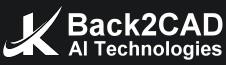
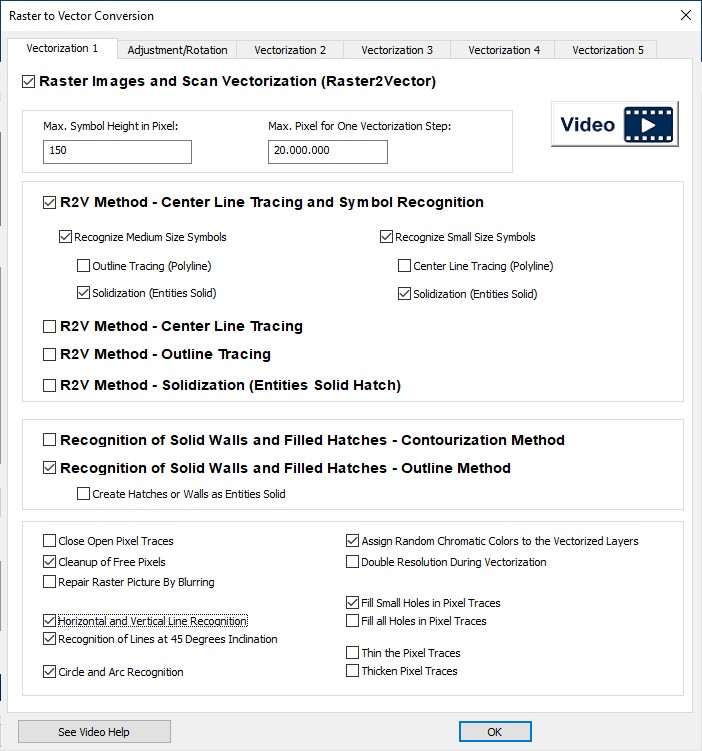




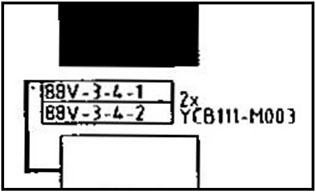
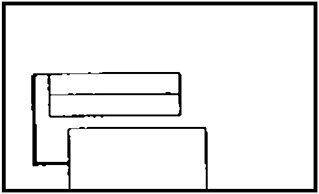
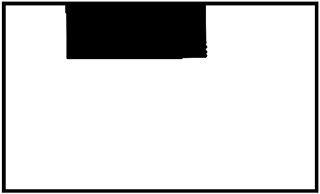
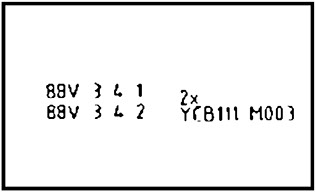
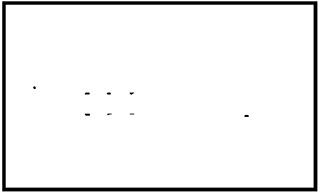
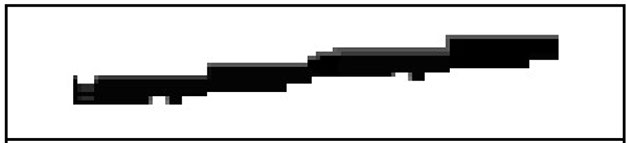
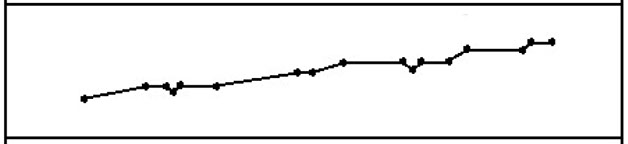
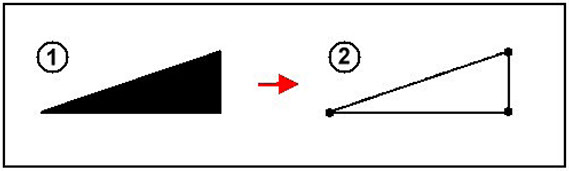
.jpg)